Every webpage have many web elements like textbox links,checkbox,list and along with other controls.
Here we try to learn how to access web element such as like
- TextBox
- RadioButton
- CheckBox
- ListBox
- Link
- Alert
- IFrame
1. TextBox
On previous posts we learn how to find the name,class,id,xpath,csspath etc using firebug and firepath.Here we try to give some value into the inputbox and clear the ipput field.
Entering values in Input Box
sendKeys() method is used to enter the value into the input boxes.
driver.findElement(By.name("txtbox1")).sendKeys("Test")Deleting Values in Input Box
clear() method is used to clear the input box.
driver.findElement(By.name("txtbox1")).clear()
Read Input Box value
It is little bit tricky, using getText() doesnot return any dynamically changed value so we need getAttribute() method to get the value or text of this input field. driver.findElement(By.name("txtbox1")).getAttribute("value")
Check Disabled or ReadOnly InputBox
isEnabled() method is used to check the inputbox.
.
Example Code
WebElement element = driver.findElement(By.name("txtbox1"));
element.sendKeys("Test");
if (driver.findElement(By.name("txtbox2")).isEnabled()) {
driver.findElement(By.name("txtbox2")).sendKeys("abcd");
}
if (!element.getAttribute("value").isEmpty()) {
element.clear();
element.sendKeys("field cleared but again put some value");
}
element.sendKeys("Test");
if (driver.findElement(By.name("txtbox2")).isEnabled()) {
driver.findElement(By.name("txtbox2")).sendKeys("abcd");
}
if (!element.getAttribute("value").isEmpty()) {
element.clear();
element.sendKeys("field cleared but again put some value");
}
2.RadioButton
Toggling on a radio button is done by click().Get the value or text of this radiobutton field we can use getAttribute() method .
Example Code
List<WebElement> elements = driver.findElements(By.name("radioGroup1"));
for (WebElement e : elements) {
System.out.println(e.getAttribute("value").toString());
if (e.getAttribute("value").equals("Radio Button 4 Selected")) {
e.click();
}
}
for (WebElement e : elements) {
System.out.println(e.getAttribute("value").toString());
if (e.getAttribute("value").equals("Radio Button 4 Selected")) {
e.click();
}
}
3. CheckBox
Toggling checkbox on/off using click() method.Get the value or text of this checkbox field we can use getAttribute() method .We can also verify the checkbox on/off by isSelected() method.
Example Code
List<WebElement> elements = driver.findElements(By.name("chkbox"));
for (WebElement e : elements) {
System.out.println(e.getAttribute("value").toString());
if (e.getAttribute("value").equals("Check Box 4 Selected")) {
if(!e.isSelected()){
e.click();
}
}
}
for (WebElement e : elements) {
System.out.println(e.getAttribute("value").toString());
if (e.getAttribute("value").equals("Check Box 4 Selected")) {
if(!e.isSelected()){
e.click();
}
}
}
4.ListBox
A.Single Select List.
B.Multiple Select List.
A.Single Select List
At most one item can be selected in this type of list.
We access this list in two way
1. Import "import org.openqa.selenium.support.ui.Select".
2.Declare the drop-down element as an instance of the Select class. In the example below, we named this instance as “listboxelements”.
3.We can now start controlling “listboxelements” by using any of the available Select methods like:
listboxelements.selectByIndex(4);
listboxelements.selectByVisibleText("Item 8");
listboxelements.selectByValue("Item 7");
4.Get the text value of this selected list by using listboxelements.getFirstSelectedOption().getText()
Example Code
WebElement dropdownlist = driver.findElement(By.name("dropdownlist"));
Select listboxelements = new Select(dropdownlist);
listboxelements.selectByIndex(4);
listboxelements.selectByVisibleText("Item 8");
listboxelements.selectByValue("Item 7");
Select listboxelements = new Select(dropdownlist);
listboxelements.selectByIndex(4);
listboxelements.selectByVisibleText("Item 8");
listboxelements.selectByValue("Item 7");
System.out.println(listboxelements.getFirstSelectedOption().getText());
or
WebElement singleSelectDropDown=driver.findElement(By.name("dropdownlist"));
List<WebElement> dropdownlists = singleSelectDropDown.findElements(By.tagName("option"));
for (WebElement webElement : dropdownlists) {
System.out.println(webElement.getText());
if (webElement.getText().equals("Item 2")) {
webElement.click();
}
}
List<WebElement> dropdownlists = singleSelectDropDown.findElements(By.tagName("option"));
for (WebElement webElement : dropdownlists) {
System.out.println(webElement.getText());
if (webElement.getText().equals("Item 2")) {
webElement.click();
}
}
B.Multiple Select List
2.We can check the list allow multiple selection or not using isMultiple() method.
3.Deselect the element we can use this methods like
listboxelements.deselectAll();listboxelements.deselectByIndex();
listboxelements.deselectByValue();
listboxelements.deselectByVisibleText();
Example Code
WebElement dropdownlist = driver.findElement(By.name("multiselectdropdown"));
Select listboxelements = new Select(dropdownlist);
listboxelements.selectByIndex(4);
if (listboxelements.isMultiple()) {
listboxelements.selectByVisibleText("Item 8");
listboxelements.selectByValue("Item 4");
}
if (listboxelements.isMultiple()){
listboxelements.selectByValue("Item 7");
}
listboxelements.deselectAll();
listboxelements.deselectByIndex(5);
listboxelements.deselectByValue("Item 8");
listboxelements.deselectByVisibleText("Item 8");
Or
WebElement multiSelectDropDown=driver.findElement(By.name("multiselectdropdown"));
Select options=new Select(multiSelectDropDown);
for (WebElement element : options.getOptions()) {
if (element.getText().equals("Item 2")) {
element.click();
}
}
5.Link
Links can be accessed using an exact or partial match of their link
text. So we can devide this as
A.Exact Link Text
B.Partial Link Text
both are accessed by using the click() method.
A.Exact Link Text
Accessing links using their exact link text is done through the By.linkText() method.
Keep in Mind:
Example Code
WebElement element = driver.findElement(By.linkText("Google"));
element.click();
element.click();
B.Partial Link Text
Accessing links using a portion of their link text is done using the By.partialLinkText() method.
Keep in Mind:
1.It is case sensitive.
Example Code
WebElement element = driver.findElement(By.partialLinkText("Yahoo"));
element.click();
6.Alert
Basically Java Script alerts are 3 Type.
A.Alert
B.Confirmation
C. Prompt
A.Alert Handling
Normal JavaScript alert can be accepted by using accept() method .Get the text from this alert we use getText() method.
Example Code
driver.findElement(By.name("alertbtn")).click();
Alert myalert=driver.switchTo().alert();
System.out.println(myalert.getText());
myalert.accept();
Alert myalert=driver.switchTo().alert();
System.out.println(myalert.getText());
myalert.accept();
B.Confirmation
Confirmation alert can be accepted by using accept() method or to close this alert use dismiss() method.Get the text from this alert we use getText() method.
Example Code
driver.findElement(By.name("confirmbtn")).click();
Alert myalert=driver.switchTo().alert();
System.out.println(myalert.getText());
myalert.accept();
//myalert.dismiss();
C.Prompt
Prompt alert can be accepted by using accept() method or to close this alert use dismiss() method.Get the text from this alert we use getText() method and enter some text into it we use sendKeys() method
Example Code
Alert myalert=driver.switchTo().alert();
System.out.println(myalert.getText());
myalert.sendKeys("Test Prompt Alert JavaScript");
myalert.accept();
//myalert.dismiss();
myalert.sendKeys("Test Prompt Alert JavaScript");
myalert.accept();
//myalert.dismiss();
7.IFrame
IFrame is use to show different page into the same page.Now how to access frames?1.First Locate the frame name.
2.then use switchTo() method to navigate into the iframe like:
driver.switchTo().frame(1);
driver.switchTo().frame("iframe_b");
driver.switchTo().frame(driver.findElements(By.tagName("iframe")).get(1));
If we need to switch to the parent frame then use :
driver.switchTo().defaultContent();
Details code is given below
/*
* To change this template, choose Tools | Templates
* and open the template in the editor.
*/
package seleniumwebdriver;
/**
*
* @author Administrator
*/
import java.util.List;
import java.util.logging.Logger;
import org.openqa.selenium.Alert;
import org.openqa.selenium.By;
import org.openqa.selenium.WebDriver;
import org.openqa.selenium.WebElement;
import org.openqa.selenium.firefox.*;
import org.openqa.selenium.support.ui.Select;
/**
* @author array
*
*/
public class Test {
/**
* @param args
*/
private static final Logger logger = Logger.getLogger(Test.class.getName());
public static void main(String[] args) {
// TODO Auto-generated method stub
WebDriver driver = new FirefoxDriver();
driver.get("http://startingwithseleniumwebdriver.blogspot.in/2013/12/frmset1.html");
// textbox(driver);
// radioButton(driver);
// checkBox(driver);
// singleSelect(driver);
// multipleSelect(driver);
// linkCheck(driver);
// partialLink(driver);
// clickAlert(driver);
// clickConfirm(driver);
// clickPrompt(driver);
// iFrame(driver);
}
public static void textbox(WebDriver driver) {
WebElement element = driver.findElement(By.name("txtbox1"));
element.sendKeys("Test");
if (driver.findElement(By.name("txtbox2")).isEnabled()) {
driver.findElement(By.name("txtbox2")).sendKeys("abcd");
}
if (!element.getAttribute("value").isEmpty()) {
element.clear();
element.sendKeys("field cleared but again put some value");
}
}
public static void radioButton(WebDriver driver) {
List<WebElement> elements = driver.findElements(By.name("radioGroup1"));
for (WebElement e : elements) {
System.out.println(e.getAttribute("value").toString());
if (e.getAttribute("value").equals("Radio Button 4 Selected")) {
e.click();
}
}
}
public static void checkBox(WebDriver driver) {
List<WebElement> elements = driver.findElements(By.name("chkbox"));
for (WebElement e : elements) {
System.out.println(e.getAttribute("value").toString());
if (e.getAttribute("value").equals("Check Box 4 Selected")) {
if (!e.isSelected()) {
e.click();
}
}
}
}
public static void singleSelect(WebDriver driver) {
// WebElement singleSelectDropDown = driver.findElement(By.name("dropdownlist"));
// List<WebElement> dropdownlists = singleSelectDropDown.findElements(By.tagName("option"));
// for (WebElement webElement : dropdownlists) {
// System.out.println(webElement.getText());
// if (webElement.getText().equals("Item 2")) {
// webElement.click();
// }
// }
WebElement dropdownlist = driver.findElement(By.name("dropdownlist"));
Select listboxelements = new Select(dropdownlist);
listboxelements.selectByIndex(4);
listboxelements.selectByVisibleText("Item 8");
listboxelements.selectByValue("Item 7");
System.out.println(listboxelements.getFirstSelectedOption().getText());
}
public static void multipleSelect(WebDriver driver) {
// WebElement singleSelectDropDown=driver.findElement(By.name("multiselectdropdown"));
// Select options=new Select(singleSelectDropDown);
// for (WebElement element : options.getOptions()) {
// System.out.println(element.getText());
// if (element.getText().equals("Item 2")) {
// element.click();
// }
// }
WebElement dropdownlist = driver.findElement(By.name("multiselectdropdown"));
Select listboxelements = new Select(dropdownlist);
listboxelements.selectByIndex(4);
if (listboxelements.isMultiple()) {
listboxelements.selectByVisibleText("Item 8");
}
if (listboxelements.isMultiple()){
listboxelements.selectByValue("Item 7");
}
listboxelements.deselectAll();
listboxelements.deselectByIndex(5);
listboxelements.deselectByValue("Item 8");
listboxelements.deselectByVisibleText("Item 8");
}
public static void linkCheck(WebDriver driver) {
WebElement element = driver.findElement(By.linkText("Google"));
element.click();
}
public static void partialLink(WebDriver driver) {
WebElement element = driver.findElement(By.partialLinkText("Yahoo"));
element.click();
}
public static void clickAlert(WebDriver driver) {
driver.findElement(By.name("alertbtn")).click();
Alert myalert=driver.switchTo().alert();
System.out.println(myalert.getText());
myalert.accept();
// myalert.dismiss();
}
public static void clickConfirm(WebDriver driver) {
driver.findElement(By.name("confirmbtn")).click();
Alert myalert=driver.switchTo().alert();
System.out.println(myalert.getText());
myalert.accept();
//myalert.dismiss();
}
public static void clickPrompt(WebDriver driver) {
driver.findElement(By.name("promptbtn")).click();
Alert myalert=driver.switchTo().alert();
System.out.println(myalert.getText());
myalert.sendKeys("Test Prompt Alert JavaScript");
myalert.accept();
//myalert.dismiss();
}
public static void iFrame(WebDriver driver){
WebDriver frame =driver.switchTo().frame(driver.findElements(By.tagName("iframe")).get(2));
frame.switchTo().frame("navbar-iframe");
frame.findElement(By.name("q")).sendKeys("Test");
//We switch to iframe 2 from current iframe
frame.switchTo().defaultContent();
frame.switchTo().frame(2);
frame.findElement(By.linkText("Learn HTML")).click();
}
}
* To change this template, choose Tools | Templates
* and open the template in the editor.
*/
package seleniumwebdriver;
/**
*
* @author Administrator
*/
import java.util.List;
import java.util.logging.Logger;
import org.openqa.selenium.Alert;
import org.openqa.selenium.By;
import org.openqa.selenium.WebDriver;
import org.openqa.selenium.WebElement;
import org.openqa.selenium.firefox.*;
import org.openqa.selenium.support.ui.Select;
/**
* @author array
*
*/
public class Test {
/**
* @param args
*/
private static final Logger logger = Logger.getLogger(Test.class.getName());
public static void main(String[] args) {
// TODO Auto-generated method stub
WebDriver driver = new FirefoxDriver();
driver.get("http://startingwithseleniumwebdriver.blogspot.in/2013/12/frmset1.html");
// textbox(driver);
// radioButton(driver);
// checkBox(driver);
// singleSelect(driver);
// multipleSelect(driver);
// linkCheck(driver);
// partialLink(driver);
// clickAlert(driver);
// clickConfirm(driver);
// clickPrompt(driver);
// iFrame(driver);
}
public static void textbox(WebDriver driver) {
WebElement element = driver.findElement(By.name("txtbox1"));
element.sendKeys("Test");
if (driver.findElement(By.name("txtbox2")).isEnabled()) {
driver.findElement(By.name("txtbox2")).sendKeys("abcd");
}
if (!element.getAttribute("value").isEmpty()) {
element.clear();
element.sendKeys("field cleared but again put some value");
}
}
public static void radioButton(WebDriver driver) {
List<WebElement> elements = driver.findElements(By.name("radioGroup1"));
for (WebElement e : elements) {
System.out.println(e.getAttribute("value").toString());
if (e.getAttribute("value").equals("Radio Button 4 Selected")) {
e.click();
}
}
}
public static void checkBox(WebDriver driver) {
List<WebElement> elements = driver.findElements(By.name("chkbox"));
for (WebElement e : elements) {
System.out.println(e.getAttribute("value").toString());
if (e.getAttribute("value").equals("Check Box 4 Selected")) {
if (!e.isSelected()) {
e.click();
}
}
}
}
public static void singleSelect(WebDriver driver) {
// WebElement singleSelectDropDown = driver.findElement(By.name("dropdownlist"));
// List<WebElement> dropdownlists = singleSelectDropDown.findElements(By.tagName("option"));
// for (WebElement webElement : dropdownlists) {
// System.out.println(webElement.getText());
// if (webElement.getText().equals("Item 2")) {
// webElement.click();
// }
// }
WebElement dropdownlist = driver.findElement(By.name("dropdownlist"));
Select listboxelements = new Select(dropdownlist);
listboxelements.selectByIndex(4);
listboxelements.selectByVisibleText("Item 8");
listboxelements.selectByValue("Item 7");
System.out.println(listboxelements.getFirstSelectedOption().getText());
}
public static void multipleSelect(WebDriver driver) {
// WebElement singleSelectDropDown=driver.findElement(By.name("multiselectdropdown"));
// Select options=new Select(singleSelectDropDown);
// for (WebElement element : options.getOptions()) {
// System.out.println(element.getText());
// if (element.getText().equals("Item 2")) {
// element.click();
// }
// }
WebElement dropdownlist = driver.findElement(By.name("multiselectdropdown"));
Select listboxelements = new Select(dropdownlist);
listboxelements.selectByIndex(4);
if (listboxelements.isMultiple()) {
listboxelements.selectByVisibleText("Item 8");
}
if (listboxelements.isMultiple()){
listboxelements.selectByValue("Item 7");
}
listboxelements.deselectAll();
listboxelements.deselectByIndex(5);
listboxelements.deselectByValue("Item 8");
listboxelements.deselectByVisibleText("Item 8");
}
public static void linkCheck(WebDriver driver) {
WebElement element = driver.findElement(By.linkText("Google"));
element.click();
}
public static void partialLink(WebDriver driver) {
WebElement element = driver.findElement(By.partialLinkText("Yahoo"));
element.click();
}
public static void clickAlert(WebDriver driver) {
driver.findElement(By.name("alertbtn")).click();
Alert myalert=driver.switchTo().alert();
System.out.println(myalert.getText());
myalert.accept();
// myalert.dismiss();
}
public static void clickConfirm(WebDriver driver) {
driver.findElement(By.name("confirmbtn")).click();
Alert myalert=driver.switchTo().alert();
System.out.println(myalert.getText());
myalert.accept();
//myalert.dismiss();
}
public static void clickPrompt(WebDriver driver) {
driver.findElement(By.name("promptbtn")).click();
Alert myalert=driver.switchTo().alert();
System.out.println(myalert.getText());
myalert.sendKeys("Test Prompt Alert JavaScript");
myalert.accept();
//myalert.dismiss();
}
public static void iFrame(WebDriver driver){
WebDriver frame =driver.switchTo().frame(driver.findElements(By.tagName("iframe")).get(2));
frame.switchTo().frame("navbar-iframe");
frame.findElement(By.name("q")).sendKeys("Test");
//We switch to iframe 2 from current iframe
frame.switchTo().defaultContent();
frame.switchTo().frame(2);
frame.findElement(By.linkText("Learn HTML")).click();
}
}




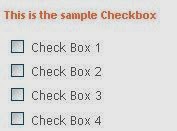

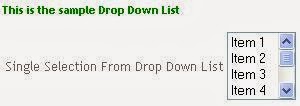









thanks
ReplyDelete